Zoom Mastery: 10 Hidden Hacks to Elevate Your Video Conferencing
Feeling lost in the Zoom wilderness? Unleash 10 hidden gems to transform your video conferencing experience. Save time, enhance efficiency, and become a Zoom pro with these rare hacks & unique tips. #StreamlineYourWorkflow #EffortlessScreenSharing #FocusOnWhatMatters #HiddenZoomFeatures
Asktenali
5/22/20242 min read
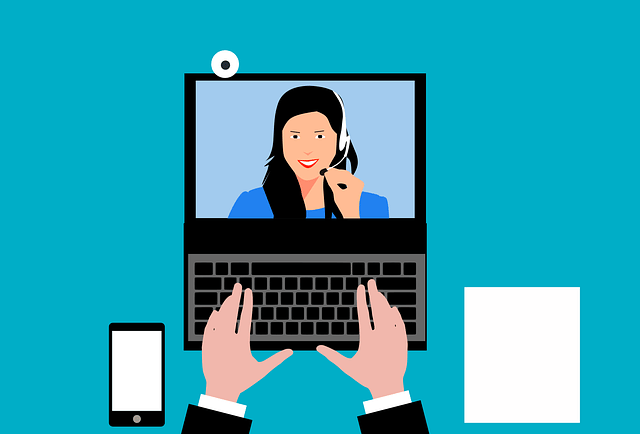
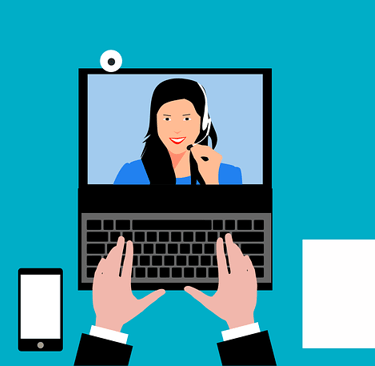
#ZoomNinja #AdvancedZoomTips #EffortlessMeetings #BoostMeetingEfficiency #StreamlineYourWorkflow #EffortlessScreenSharing #FocusOnWhatMatters #HiddenZoomFeatures #VideoConferencePro #CollaborationGuru #MasterYourMeetings #TheFutureOfVideoCalls #EngagementIsKey #VirtualBackgroundMagic #UnlockZoomPotential
Become a Zoom Zen Master: 10 Hidden Hacks for Effortless Video Conferencing
Do Zoom meetings leave you feeling frazzled and inefficient? Yearning for ways to streamline your workflow and impress colleagues with your video conferencing skills? Fear not, aspiring Zoom Zen Master! This comprehensive Q&A dives into the top 10 hidden gems of the Zoom platform, empowering you with rare hacks and unique tips to transform your video communication.
Top 10 Questions on Mastering Advanced Zoom Features:
1. Are there ways to join meetings faster and avoid the pre-meeting scramble?
Absolutely! Utilize Zoom links with pre-populated information like your name and meeting ID to join seamlessly. Explore the "Join Before Host" option to avoid waiting room delays.
2. How can I leverage keyboard shortcuts for a more efficient meeting experience?
Master shortcuts like "Alt+M" to mute/unmute your microphone and "Alt+Shift+S" to start/stop screen sharing. These shortcuts will streamline your in-meeting actions.
3. Is there a way to ensure a polished presentation by hiding desktop clutter before screen sharing?
Yes! Utilize the "Share Screen" option and choose "Only Share a Window" to display a specific application or window, keeping your desktop clutter hidden.
4. Can I leverage virtual backgrounds for a more professional meeting appearance, even in a messy workspace?
Absolutely! Zoom offers built-in virtual backgrounds and allows uploading custom images. Utilize this feature to create a professional on-screen presence.
5. How can I record meetings to capture important information and share it with attendees later?
Utilize the "Record" feature (available with certain Zoom plans) to capture the entire meeting for future reference or sharing with those who couldn't attend.
6. What are some lesser-known ways to keep participants engaged and focused during meetings?
Utilize polling and Q&A features to encourage audience participation and real-time interaction. Explore breakout rooms for smaller group discussions.
7. Is there a way to spotlight specific participants or content for a more dynamic presentation experience?
Absolutely! Utilize the "Spotlight" feature to keep a specific participant or content window in focus for all attendees.
8. How can I leverage co-annotation tools to enhance collaboration during screen sharing?
Explore co-annotation tools like whiteboard and annotation features to allow participants to add notes, drawings, or highlights directly on the shared screen.
9. What are some creative ways to utilize Zoom for purposes beyond traditional meetings?
Host online workshops, webinars, virtual interviews, or even social gatherings – Zoom offers a versatile platform for various interactive online experiences.
10. Are there any hidden Zoom settings that can optimize my experience?
Explore settings to customize keyboard shortcuts, configure notifications, and manage virtual background settings for a personalized video conferencing experience.
By mastering these powerful hacks and unique tips, you'll transform your Zoom video conferencing experience and become a true Zoom Ninja. Remember, practice makes perfect! Experiment with these features, personalize your settings, and watch your video communication skills soar!
